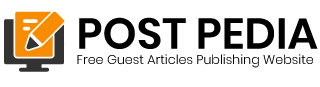Your MacBook is not working properly. The keyboard is broken, the screen is scrambled, or the video is distorted. What do you do? Here are some tips. You can repair the keyboard yourself, or contact Apple for professional help. Sometimes, they will fix the problem for free. To repair the keyboard yourself, first hold the MacBook at a 75-degree angle to the table or floor. Next, use a straw to direct compressed air between the keys in a left-to-right pattern. You should be able to see the keyboard on the right side.
Keyboard is broken
The keys on your MacBook can sometimes be broken or not register correctly. This can happen due to dust or other issues. If you can’t clean the keys individually, you’ll need to replace them all. There are several ways to replace the keyboard, and each one will have to be removed and replaced. However, if you follow the steps below, you’ll be able to restore the keyboard to its previous working condition in no time.
First of all, you can contact your local Apple store for assistance. You can also try to get your laptop repaired at an Apple Authorized Service Provider. They will either try to fix it in-store or send it to Apple for a full replacement. Unfortunately, this option is expensive without AppleCare, and you’ll have to shell out $700 for a new keyboard. The keys on your MacBook are very fragile, so you may have to replace the entire top part of the laptop if the keyboard becomes broken.
Screen is scrambled
If you are using a broken MacBook, you may have encountered the problem of a scrambled screen. Sometimes, the screen connector may be damaged or loose. If this is the case, you should take your Macbook to the service center of Apple. Apple offers a free replacement program for this type of problem. A scrambled screen is one of the most annoying problems for a MacBook user.
If the issue is software-related, you may have to contact the software manufacturer. There are forums and support sites for various software and hardware. If you do not find a specific solution, you can try the following fixes. If none of these methods work, try rebooting your computer. Sometimes, it helps to clear the cache. If nothing else, try running maintenance scripts. Another option is to boot up in Safe Mode. This option disables some services and resets the screen’s parameters.
Video is distorted
If you’re having trouble playing videos on your Macbook, the first step is to download a program called VLC. This free media player will let you repair damaged or corrupted video files. This video repair tool can fix videos in seconds. It will automatically transcode the file to be compatible with your Macbook. After installing the program, you should start viewing the damaged video. It will ask you to confirm the format and device source before performing the repair.
In addition to this, you should also check the video feed cable of your Macbook. If it is connected properly, this will fix the video problem. However, if it still isn’t working, it’s probably a hardware issue. Make sure to check the cable before you proceed. The backlight cable and video feed cable are separate. Check both cables to determine which one is causing the problem.
Corrosion occurs
A broken or damaged MacBook will eventually begin to show symptoms of corrosion. Corrosion occurs when refined metals come into contact with water or electricity. The resulting oxide is rust. Typically, a small amount of water will cause corrosion in internal components. It will not cause any damage to the motherboard, processor, or other important components. As long as the liquid or electricity is not too strong, the damaged component will continue to function normally.
Another symptom of corroded or broken hard drive is the question mark folder that flashes in the Finder. This means the hard drive is faulty. To determine whether the hard drive is damaged or not, you can perform diagnostics using a known working Mac. In some cases, you may be able to hear the hard drive motor spinning or the SSD controller warming up. If you do not hear any noise, you can try a different Mac and see if it still works.